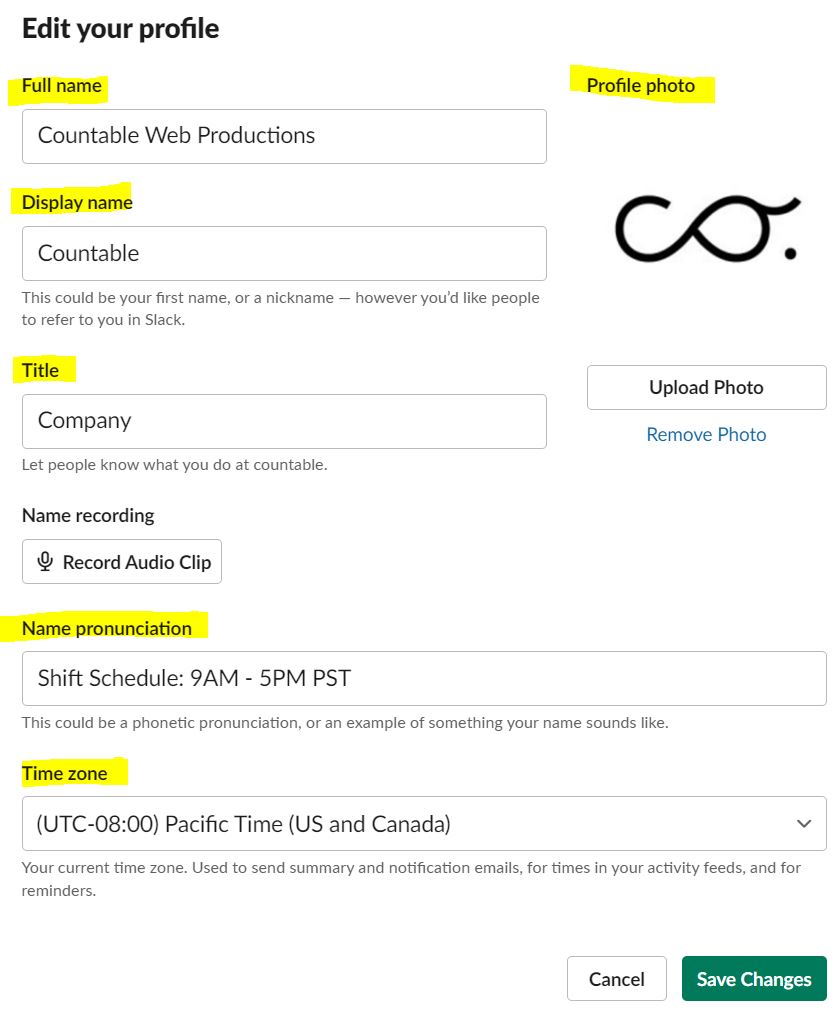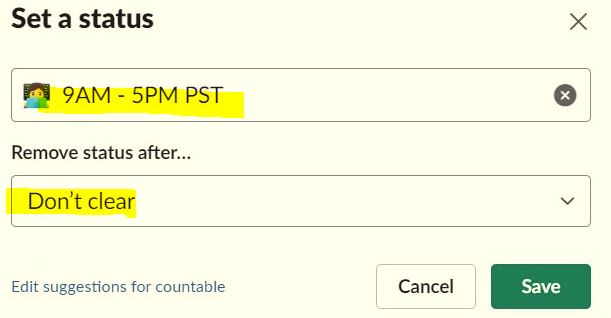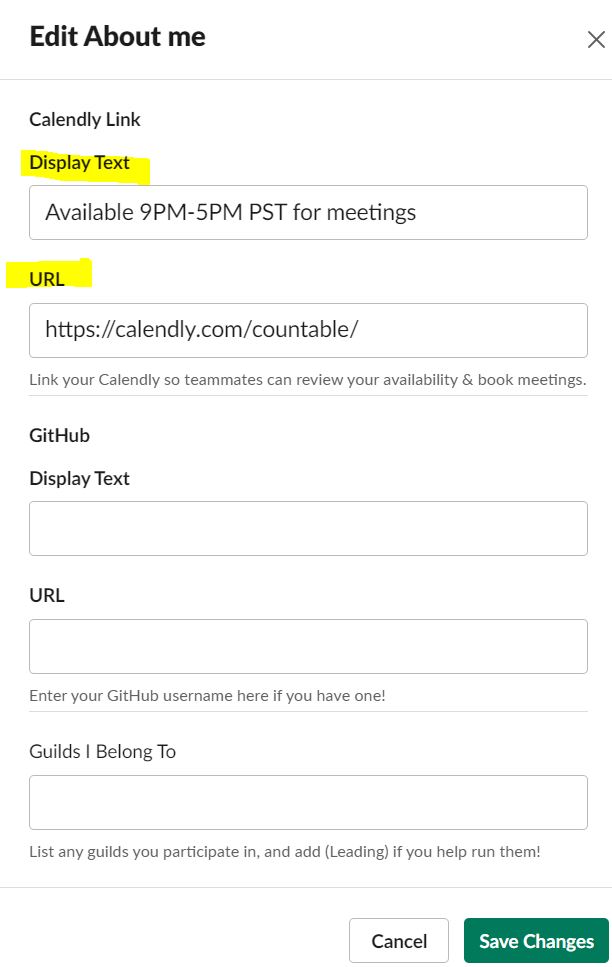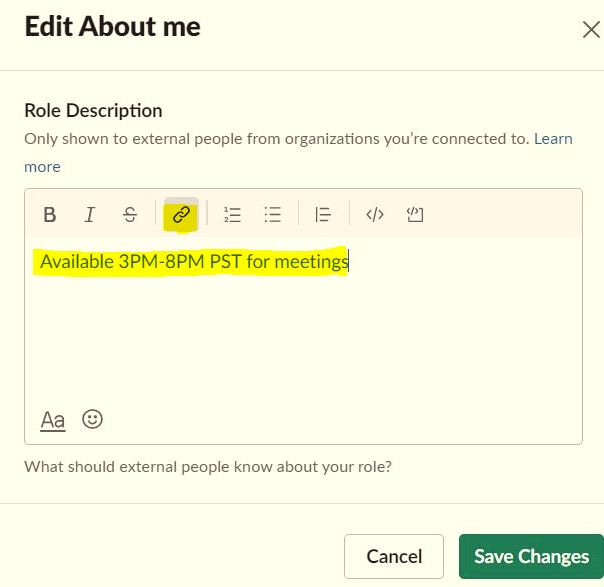Onboarding Guide
Table of Contents
Purpose
The goal of this guide is to help new members of Countable get connected with the team, efficiently set up accounts, and learn key things to help you get started contributing!
If you find a way to improve this document, send a Pull Request! If anything is unclear, let’s fix it so it’s clear for the next person.
Scope
Covers all the onboarding steps for a new Countable Team Member.
First Steps
PROCESS
- Get a countable.ca email address (ask your manager to create it), and set up your signature
- Use your email address to sign up on our slack.
- Use our slack to say hi to the team. Share your:
- New Title
- Last Company
- Hometown
- School
- Hobbies
- Two True things about you, and a Lie (let the team guess which).
In addition to the photo that Slack prompts you for, fill in the rest of your user profile with relevant information. Follow the recommended profile setup below. Provide your shift schedule under Pronunciation. Please consult this guide when deciding on your work hours and shift schedule.
Another way to show your shift is to update your status. Go to your profile > Set a status > Choose an emoji > Provide your shift schedule > and click Save
Set the recommended slack setting by choosing below.
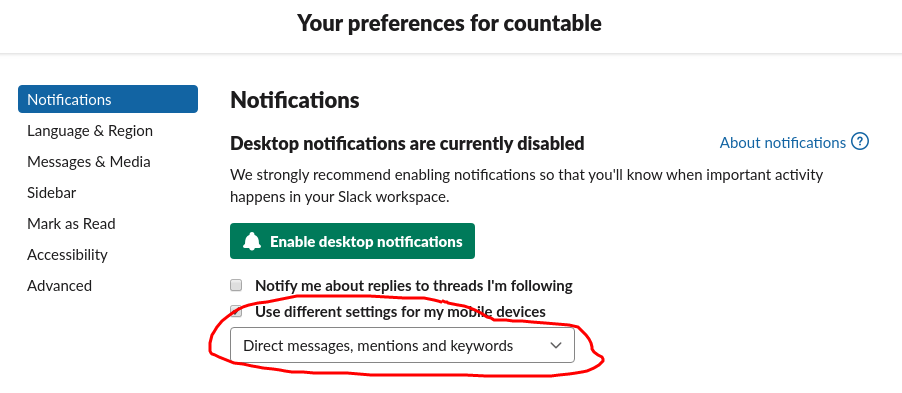
- Use the team to answer your other questions.
Set your work availability and subscribe to group calendars
PROCESS
- Please consult this guide when deciding on your work hours and shift schedule.
- Add your work availability to your calendar using Google’s Work Hours.
- These should account for at least half of your planned working time, but doesn’t have to be 40+ hours- leave yourself some time for deep and uninterrupted work!
- Think of your availability as when you are prepared to be booked into meetings with others and respond synchronously in Slack.
- Subscribe to our two main group calendars, by navigating to Calendar Settings, then selecting “Add Calendar” > “Subscribe to Calendar”.
- For our Countable Meetings calendar, enter the following into the subscription open entry field: countable.ca_a4s4q08u5svcctd08vcmo65ri8@group.calendar.google.com
- For our Countable Holidays/absences calendar, enter the following into the subscription open entry field: countable.ca_viropu5cs7rjoo5l5520q5j564@group.calendar.google.com
Set up Whereby
- We use Whereby for our online meetings.
- Using your Countable gmail, create a free account in Whereby. Remember to setup your profile photo.
- Create a personal room and make sure to copy the link. You’ll use it on your Calendly setup.
Set up Calendly
- Create a free account in Calendly using your Countable gmail. Don’t forget to setup your profile photo.
- Create a New Event for your one-on-one booking page. Take into consideration your availability for meetings when you set it up. Paste your Whereby link in the Location field.
- Once done, send the Calendly link to your supervisor and put it on your slack profile so your colleagues can easily book a meeting with you.
- Set up your Slack to add your Calendly link and meeting availability. Depending on your access, you can do either of the following. On your profile’s About Me, click Edit.
Set your profile photo
PROCESS
- As a remote team, it makes it easier for our team and clients to track who everyone is if you upload a profile photo. Upload your photo to all accounts, especially Slack, Email, BitBucket, GitHub.
Set up Eightmeters
PROCESS
Team Calendar
PROCESS
- Go to calendar.google.com from your Countable Google Apps account.
- You should see our team calendar with meetings to attend.
- When you are travelling, create an event indicating your time away and whether you’re working 50% or 0%.
Payment Info
PROCESS
- Provide a void cheque (in Canada this includes your bank account number, routing/transit number and institution number) to our accounting staff via this email address. Please also include your bank’s name, address, and a photo of your government issued ID card.
Environment
- Review our further documentation on Doing Your Job
- Set up a physical space and equipment to work.
- devs only - Read about our DevOps and Coding Standards
- devs only - Complete the Training following these practices and get a team member to code review it using a feature branch and pull request.
- Order a book that will help you learn your job, and bill the company for it.
Fill this onboarding form. It contains information we need for you to start work at Countable.
Join these using your Google account:
- (devs only) Sentry. Join the
Sentryteam. - (devs only) Jenkins.
- Ask your manager to be added to projects.
How to Do Work
Skim this so you know the language and how we work: Project Management.
Confirm
You should now go on the slack #general channel and announce that you’ve completed onboarding, or we’ll assume you haven’t and complain.
Before You Start Working
- Skim this entire manual and take notes so you know what’s in here.
- If something specific to our company isn’t in here, ask team mates for help liberally and ensure it gets documented concisely in the right place.
- Review the staff homepage, for commonly used resources including the Google Drive stuff you can access. Sign in as countable email to view this page.
- It’s a great idea to bookmark the eightmeters URL and OKRs URL (Google Sheet) in your bookmarks bar. Because you should access both of these things frequently.
When You Start Working
You’ll be learning a lot, and we don’t expect you to necessarily complete tasks every day when you work. But, you are expected to:
- Let your team know what you did and what you struggled with, on Slack every day, because we need to know that in order to help you learn. It doesn’t help anyone if you’re stuck, and we want to help.
- Commit your code and push it to
developor a new branch with a Pull Request every day. - Try your best to complete a tiny task, rather than partially finishing a big task.
- Expectations that are required to be part of Countable (level 1) and for promotion are documented here: Evaluation.
How To Ask For Help
See this video, skip to 11 minute mark and watch steps for asking for help. Summary.
- If you struggle more than 15 mins, ask for help. (if you’re waiting for a response, move to something else meanwhile.)
- Demonstrate competence - Be clear.
- Indicate what % done you are on the project. “I’m 30% done this, and stuck on X. I already tried A and B.”
- Show what you’ve already tried.
- After you get a response, say it back to the mentor to demonstrate your understanding.
- Document what you learned. If it will apply to others, put it in a public space such as this manual.
What’s Next?
The team should spend lots of time with new staff, and over-communicate.
Until we provide more guidelines here’s a link to some questions managers should review with new employees after the first month.